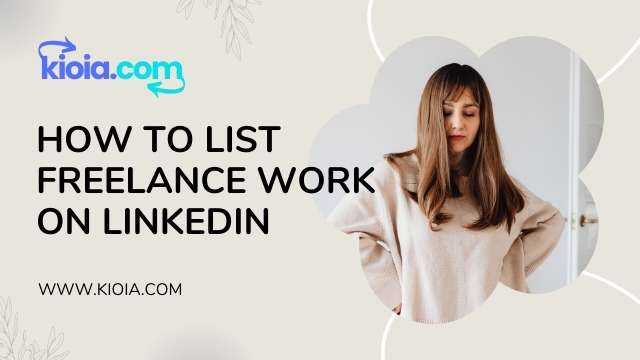Welcome to another tutorial! Today, I will guide you through the process of posting a job on LinkedIn. LinkedIn is a powerful platform that connects professionals from various industries. By posting a job, you can attract talented individuals who are actively seeking employment opportunities. Let’s get started!
Step 1: Logging In
Before you can post a job on LinkedIn, make sure you are logged into your account. Whether it’s a business, personal, premium, or free account, the process remains the same. Once you are logged in, you will see the “Jobs” option in the upper menu. Click on the briefcase icon to access the jobs section.
Step 2: Posting a Free Job
Within the jobs section, you will find a blue link on the left-hand side. This link will take you to the page where you can post a free job. Click on it to proceed. You may be prompted to log in again for security purposes.
Step 3: Filling Out Job Details
After logging in, you will be asked to fill out the necessary information for your job posting. Here are the details you need to provide:
- Job Title: Enter the title of the job position you are offering.
- Company Name: Specify your company’s name.
- Workplace Type: Choose from options such as on-site, hybrid, or remote to indicate the type of work environment.
- Employee Location: Indicate the country or state where the job is located. This is particularly important for remote work positions.
- Job Type: Select whether the job is full-time, part-time, contract, temporary, volunteer, or an internship.
Once you have filled out all the necessary information, click the “Get Started for Free” button to proceed to the next step.
Step 4: Writing a Job Description
Now it’s time to write a compelling job description. Remember, the more professional and detailed your description, the higher the chances of attracting qualified candidates. Avoid using generic one-liners and instead provide clear expectations and requirements for the job. This will help candidates determine if they are a good fit.
Step 5: Adding Required Skills
After writing the job description, it’s important to specify the required skills for the position. Click on the “Add Skills” button to begin. You can search for specific skills and select them from the suggestions provided. This helps candidates understand the qualifications needed for the job.
Step 6: How Did You Hear About Us?
This step is crucial for employers to gather information about how candidates found the job posting. It helps you understand which channels are most effective in reaching potential applicants. Select the appropriate option from the provided choices, such as TV advertisements, podcasts, or other sources.
Step 7: Applicant Options
Choose how you prefer to receive applications from candidates. You can either select email or provide a link to an external website where applicants can submit their resumes. If you choose email, make sure to include your company’s email address for receiving applications.
Step 8: Screening Questions
Screening questions are an excellent way to filter out applicants who do not meet specific qualifications. You can ask questions related to the job, such as years of experience or proficiency in certain tools or technologies. LinkedIn provides a set of template questions, or you can create custom questions tailored to your requirements.
Step 9: Qualification Setting
LinkedIn offers a qualification setting option that automatically filters out applicants who do not meet any “must-have” qualifications. This feature saves you time by eliminating candidates who are clearly not a fit for the job. By checking the appropriate box, you ensure that only qualified candidates make it through the screening process.
Step 10: Preview and Post
Before finalizing your job posting, take a moment to preview it. This allows you to review the job details, company logo, and location to ensure everything is accurate and professional-looking. Once you are satisfied, click the “Post Job for Free” button to publish your job posting on LinkedIn.
Congratulations! You have successfully posted a job on LinkedIn. Now you can sit back and wait for qualified candidates to apply. If you have any questions or need further assistance, please feel free to leave a comment below. Don’t forget to like, share, and subscribe if you found this tutorial helpful. Best of luck with your job posting!